AB软件 factorytalk view studio安装好 打不开 点击:7950 | 回复:1
Question
- When I open FactoryTalk View Studio, why do I get an error message saying that the software requires personalized information, (dependant services) using Windows XP Pro SP3? How do I resolve this issue?
- I installed FactoryTalk View Studio 6.10 one week ago, now the software says "Personalized information cannot be read" and does not start sucessfully.
Answer
| NOTE: There are multiple possible causes for this error. |
The Cause and Solution combinations are listed below:
Cause 1
The following MS Security patch had been installed under Windows XP SP2: MS05-51-KB902400
Solution 1
Removing the patch resolved the problem.
This same behavior occurred on a system with XP SP3 installed. Recommended that they uninstall SP3 from the Add/Removeprograms and go back to SP2.
NOTE: This has been resolved in the latest version of FactoryTalk View ME (v5.10) SP3 will work correctly with this version. Older versions will still need to uninstall SP3 and revert to SP2.
Additional Information:
- In addition to Studio having problems, RSLinx received errors when attempting to open RSWho.
- Prior to the installation of the MS patches, RSView Studio and RSLinx software were running correctly.
- For additional information from Microsoft about known issues with this patch, go to Microsoft Support at URL:http://support.microsoft.com/kb/909444
Cause 2
The root cause is unknown, but the error appears when the default Launcher.exe is used to start RSView Studio. This displays the initial splash screen and then calls VStudio.exe, which is the actual RSView Studio program. By default, VStudio.exe is installed inC:\Program Files\Common Files\Rockwell.
Solution 2
Modify the shortcuts to run VStudio.exe instead of Launcher.exe.
Go to the C:\Program Files\Common Files\Rockwell directory, right click on VStudio.exe and drag the icon to desktop. Release mouse button and select shortcut. This will create a shortcut to the VStudio.exe on your desktop. You can then move the icon to where you want it located.
Cause 3
The error may be caused by one or more required services not running.
Solution 3
Check the service control manager and ensure the service Startup type is correct:
v4.0 Service Name - Startup Type:
| Service Name | Startup Type |
| FactoryTalk Diagnostics CE Receiver | Manual |
| FactoryTalk Diagnostics Local Reader | Automatic |
| Rockwell Application Services | Automatic |
| Rockwell Directory Multiplexer | Manual |
| Rockwell Directory Server | Automatic |
| Rockwell Event Multiplexer | Manual |
| Rockwell Event Server | Manual |
| Rockwell HMI Activity Logger | Manual |
| Rockwell HMI Diagnostics | Automatic |
| Rockwell Tag Server | Manual |
| RSLinx Enterprise * | Automatic |
v5.0 Service Name - Startup Type:
| Service Name | Startup Type |
| FactoryTalk Diagnostics CE Receiver | Manual |
| FactoryTalk Diagnostics Local Reader | Automatic |
| Rockwell Application Services | Automatic |
| Rockwell Directory Multiplexer | Manual |
| Rockwell Directory Server | Automatic |
| Rockwell Event Multiplexer | Manual |
| Rockwell Event Server | Manual |
| Rockwell HMI Diagnostics | Automatic |
| Rockwell Namespace Services | Automatic |
| Rockwell Redundancy Services | Automatic |
| Rockwell Tag Server | Manual |
| RSLinx Enterprise * | Automatic |
*NOTE: In some cases RSLinx Enterprise may be set to the startup type Manual.
Cause 4
SE is not properly installed. An error may have occurred during the original installation.
Solution 4
Do a repair installation of SE by going to the Windows Start=>Control Panel=>Add Remove Programs. Select FactoryTalk View Site Edition (for v4.0 and above) or RSView Supervisory Edition (for earlier versions), then click Change. When prompted,selectthe Repair radio button and continue through the wizard until it is complete.
Additional Information
Alternative Method:
Run the RestoreServices.bat/ file which is located in the Util folder of the RSView ME Complete Patch Rollup.
This folder is usually located in the folder the roll-up was extracted to.
For Example - if you extracted May‘s patch Roll-up to, the folder would look similar to this- C:\SE 4.0 CPR7 Patch Installs 17 May 07\Utils.
This will properly configure the disabled services to their original settings (Automatic or Manual). Then reboot the computer, which will restart these services.
Cause 5
RSLinx Enterprise was not installed properly or is corrupted, possibly because IIS was not installed (if this is a SE distributed application).
Solution 5
- Uninstall RSLinx Enterprise.
- Uninstall RSView SE.
- Uninstall FactoryTalk.
- Reboot.
- Install IIS (SE Distributed only).
- Install FactoryTalk.
- Install RSView SE.
- Install RSLinx Enterprise.
Cause 6
FactoryTalk View 6.10 no longer supports Floppy-disk based (also known asmasterDisk or EVRSI) activations.
Solution 6
The activation MUST be migrated to the newer FactoryTalk Activation scheme. Floppy disk-based activations are now depreciated. See 56477 for instructions on performing this migration yourself, or contact your local Rockwell Customer Care team for assistance
- 西门子触摸屏Admin的初始密码...
 [25948]
[25948] - 比较全面的国际,国内实时数据...
 [13469]
[13469] - WINCC通过OPC访问自身WINCC数...
 [3438]
[3438] - 请问哪里有OMRON PLC编程软...
 [3427]
[3427] - wincc6.0归档变量,存储位置选...
 [2268]
[2268] - 串口如何判断坏了?
 [2546]
[2546] - 组态王怎样播放声音啊
 [2830]
[2830] - 免费下载:::绘图软件PCSchem...
 [5597]
[5597] - 三菱PLC编程,仿真软件下载地...
 [5213]
[5213] - wincc6.2的时候说我缺少 Win...
 [19507]
[19507]

官方公众号

智造工程师
-

 客服
客服

-

 小程序
小程序

-

 公众号
公众号



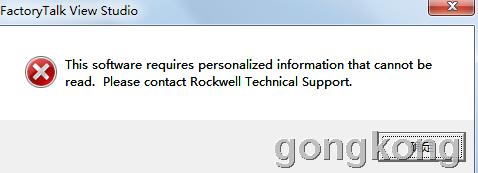 不知道是哪里问题 求解 本人QQ 793479777 谢谢
不知道是哪里问题 求解 本人QQ 793479777 谢谢













 工控网智造工程师好文精选
工控网智造工程师好文精选
