CAD制图软件使用技巧:批量导入数据的方法 点击:376 | 回复:3
热门招聘
相关主题
- 工业键盘 嵌入式防水键盘
 [742]
[742] - 中集智谷又添一家上市公司
 [329]
[329] - 求助:那里可以找到CPU313 型...
 [299]
[299] - CANbus至以太网转换器
 [337]
[337] - 智能工厂、数字化工厂与智能制...
 [718]
[718] - 化工厂定位方案
 [635]
[635] - 求助: 在线等 FX PLC怎样接...
 [1868]
[1868] - 非标定制之冠成丰谈玻璃转子...
 [287]
[287] - 免费赠送:专门为项目管理人员...
 [1260]
[1260] - UWB室内定位技术主要服务的领...
 [346]
[346]

官方公众号

智造工程师
-

 客服
客服

-

 小程序
小程序

-

 公众号
公众号



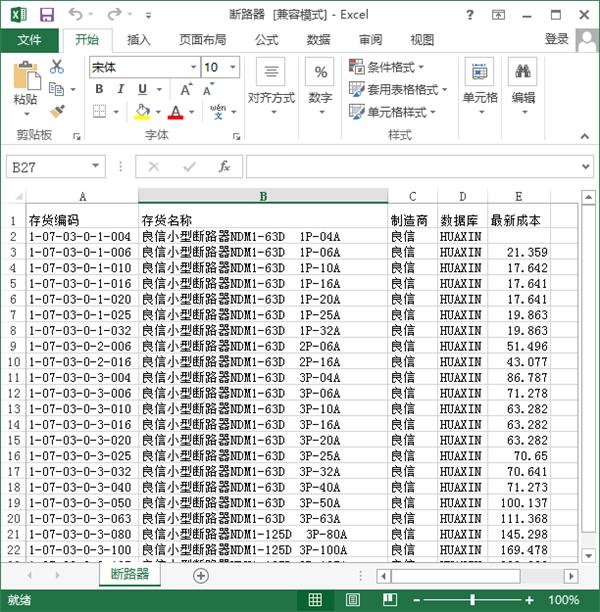
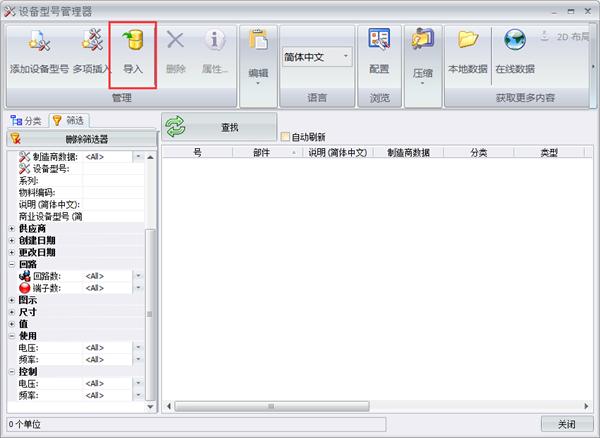


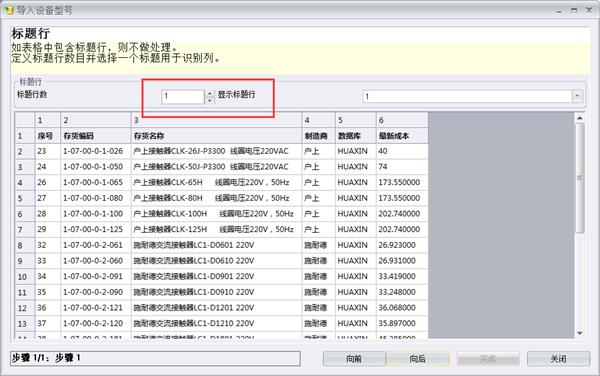
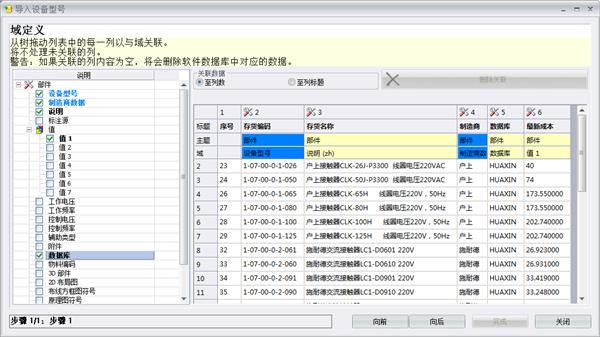

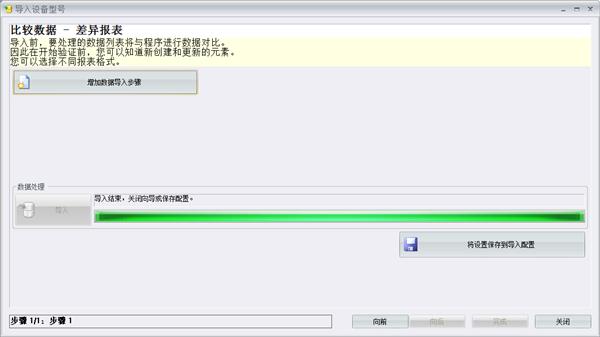
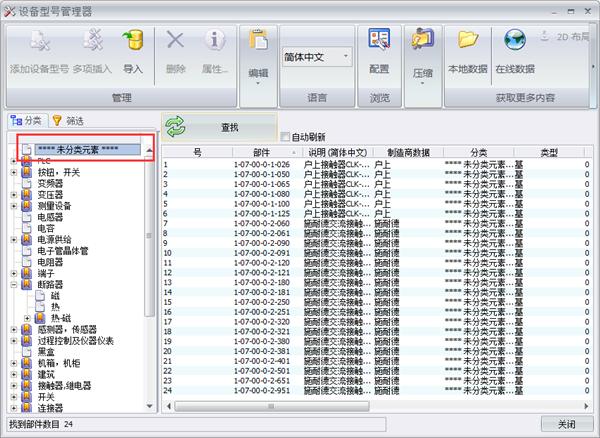
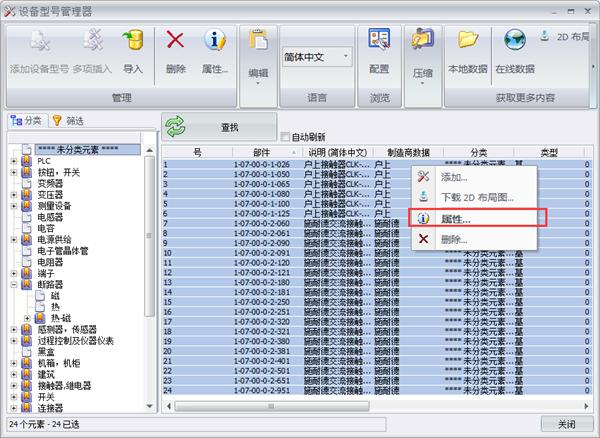
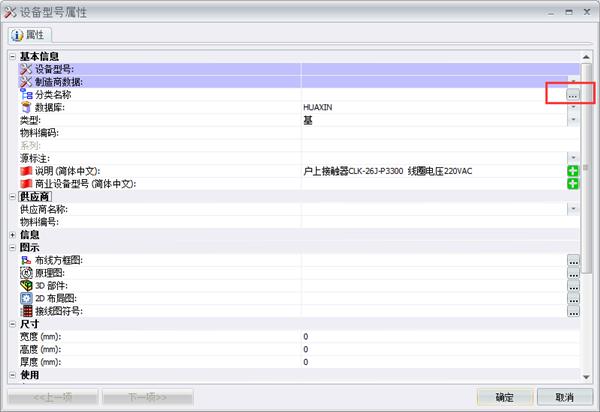
















 工控网智造工程师好文精选
工控网智造工程师好文精选
